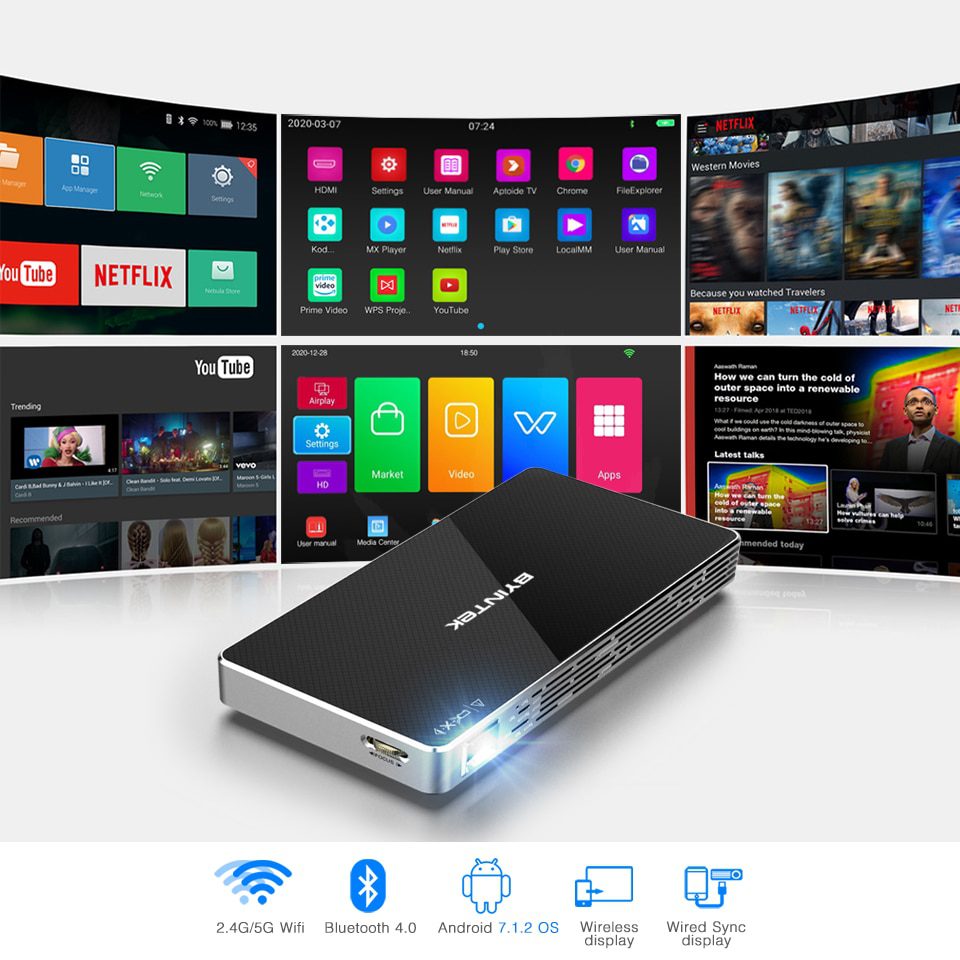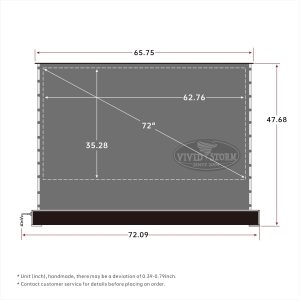Features
- Latest Android OS 7.1.2,2GB RAM + 16GB ROM
- Connecting Iphone Smartphone by Wireless Wifi
- Connecting Iphone Smartphone by Wire (general USB charging cable)
- 4 Corner keystone :at Horizontal and Vertical. (no Keystone at HD interface)
- With battery ,it is a travel gift ! best one for girlfriend ,boyfriend, kids ,parents !
- With the latest generation of optical engines, 100% off-axis technology, lens focus is clearer
- Compatible 480p,720p, 1080p, 4K signal source input.
- (Warm Tip: Connect to HD DVD, the quality of the picture will be amazing)
System
- Android 7.1.2 OS
- WiFi : 2.4G & 5G dual-band WiFi
- Bluetooth : Bluetooth 4.0 (Except HD interface)
- CPU: RK3128, Quad Core,
- Memory: RAM 2G DDR3, ROM 16GB eMMC
- Screen Wireless Push: Airplay/Wifi-display(Via happycast APP)
Optical specifications
- Light engine: DLP 0.3″ DMD
- Light source: RGB 3LED , long life
- Light life time: 30000hours
- Brightness: 250 ANSI lumens
- Contrast Ratio: 2,000:1
- Resolution: 854*480 (WVGA),Max support 4K via HD interface
- Off-aixs:100%
- Throw Ratio: 1.21: 1
- Project Dimension: 30-150”
- Project distance: 1- 4m
Battery
- P10 Basic Version: No Battery
- P10 Update Version : Built in 4200mAh Li-ion Battery
Interface
- HD 2.0 x1;
- USB (max support 32G,Does not support Mobile Hard Disk) x1;
- TF Card(max support 32G) x1 ;
- 3.5mm Headphone jack ( Audio Out )x1
- DC-in 5V/3A
Others specifications
- Speaker: 2W
- Projection Mode: Front/ Rear/ Ceiling front/ Ceiling rear
- Keystone Correction: Auto/Manual , 4 Corner Keystone (Horizontal and Vertical) , no keystone at HD interface
- Power consumption: 10W
- Device: 128 x 80 x 18mm
- Weight: 255g
Package list
- Mini Projector x1
- Power adapter x1
- IR remote control x1
- Tripod x1
- User manual x1
Product Details
Usage
Large Screen
Max 150inch, 9 times larger than 50inch TV
Multifunctional portable projector
Smart Android 7.1.2 OS
Built-in 2.4G/5G Wifi ,Bluetooth 4.0, support download APP,online movies,play games
Wifi Display
- Wirless Connection to smartphones for Multi-screen .
- Support Multi screen , Mirroring Screen,Miracast , Airplay (via projector ‘s happycast /wifi display APP)
Wired Sync display with Smartphone: By general USB charging cable Connection to smartphones for Multi-screen
Corner Keystone: Warm hint: UFO P10 has been upgraded, Support 4 Corner Keystone : Horizontal keystone (Left/Right) and Vertical Keystone (Up /Down)
Support Remote electronic zoom (at Android mode only)
100% OFF-Axis: The H3S Engine 0.3inch EM Off-Axis Technology
Latest DLP optical engine
- The optical engine is the heart of the projector.
- Buy a projector and buy a good quality optical engine.
The most stable portable projector design: Every component inside the projector is of good quality.
LED 30,000Hours-10 Years life (if use 5hours per day)-No Future cost
It supports external power bank (5V/3A at least).: USB charging cable(USB to DC4.0mmx1.7mm) is included ,For Free
Update Version: With Battery ,4200mAh-Long life Lithium battery for Travel
Support DC5V/3A car charger: USB charging cable for free, e njoy outdoor cinema
Instructions
How to turn on the projector ?
- First, the projector needs to be charged. If the battery is very low, it cannot be turned on.
- Then press and hold the power button until the projector has light output.
How to connect to a laptop?
- First, connect the laptop to the projector via HDMI 2.0 Cable. The HDMI interface of the notebook computer does not output video signals by default. You need to manually set the computer.
- Win 8 OS or higher: Right click on the computer desktop, click “display settings”, click “display”, find “Multi – display”, select “copy mode”. Save the settings. The projector will automatically display the computer signal.
- Others OS: There are shortcut keys on the laptop to switch the video output. Press key combination “Fn+F?(F1 to F12)”
- Most computers, after connecting the projector, restart the laptop, there will be signal output.
How to use the projector correctly?
- The projector has a lithium battery inside. When it is fully charged, please remember to disconnect the power cord when not in use. Do not overcharge for a long time.
- Improper use will shorten battery life.
How to use the remote control correctly?
- The remote control receiver of the projector is in front of the projector.
- When operating the remote control, aim at the front of the projector instead of the projection screen.
Note the use of the projector.
- The projector’s radiator air inlet is at the bottom of the projector.
- When using the projector, do not block the bottom of the projector.
How to operate iphone wireless display to projector?
- Set the projector and iPhone to connect to the same wifi: (If there is no wifi network, you can also directly open the hotspot of the iPhone, set the projector’s WiFi connection to the iphone hotspot)
- Find “Happy cast APP” on the projector screen and click on this app.
- Then slide up from the bottom of the iPhone screen , find “airplay” or “Screen mirroring” ,Search and connect the projector device. The operation is successful.
How to operate Android smartphone wireless display to projector
- Turn on the projector’s wifi
- Find “wifi display” on the projector screen and click to open this application.
- Then find the options for the screen mirroring function in the settings menu of the Android phone (for example, wifi-display, WANLAN -display, screen mirroring, Multi-screen, miracast, etc. If your phone does not have these features, your phone does not Support wireless mirroring), search for and connect to the projector device.
- The projector screen will display whether the device is connected, click accept, the operation is successful.
How to use the tripod?
- The spread of its feet is adjustable. Adjust the limit screw upwards. The stent foot will expand more widely. This way you can fix the projector.
- The projector should be supported by a tripod. Ensure that the heat is normal.